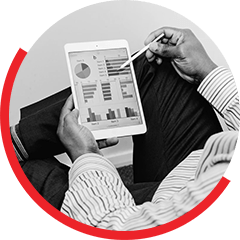Budgeting is the process of creating a plan to spend the money that one has. A plan that is created is called a budget. Budgeting helps in estimating whether the funds available are sufficient to meet the expenses incurred over a period of time. In short, budgeting is balancing the expenses with the income.
Basic budgeting is the initial phase of budgeting module as the name suggests. This blog is aimed at enabling a user to configure basic budgeting and would equip the user to post budget register entries which is the manual way of creating budgets in Dynamics 365 F&O
Pre-requisites for Budgeting configuration in Dynamics 365 F&O:
Below are a few terminologies to aid you in the budgeting configuration process going ahead:
- Organizational Hierarchy in terms of locations or departments or cost centers etc. Organization Administration->Organizations->Organization hierarchies.
- Chart of Accounts and Fiscal calendars created. General Ledger->Chart of Accounts->Accounts->Chart of accounts and General Ledger->Calendars->Fiscal calendars.
- Financial dimensions. General Ledger->Chart of Accounts->Dimensions->Financial dimensions.
- Account structures to be created and linked to the ledger form. General ledger->chart of accounts->structure->configure account structure and General Ledger->Ledger Setup->Ledger.
- Currency exchange rate to be setup before entering any data.General ledger->currencies->currency exchange rate.
- A budget journal type (journal type should be selected as budget) has to be created for posting budget journals. General Ledger->Journal Setup->Journal names
Key Definitions and Configurations:
Let us have a look at the various components and the process that’s involved in the configuration of Basic Budgeting.
Below is the process to be followed in enabling the budget cycle:
- Budget Cycle: Budget Cycle is nothing but the time frame defined in the system for budgeting purposes. Typically, this would be a fiscal year but it’s not a specific range of dates. This can be set according to the business requirements. E.g., 1 year, 2 year, 3 year, quarterly, bi annually etc.
Below is the process to be followed in enabling the budget cycle:
- Budgeting->Setup->Budget planning/Budget Control->Budget cycles
- Click New
- Enter a name in the budget cycle time span field.
- In Fiscal calendar field, select the calendar from the drop down list.
- In Length of budget cycles field – If ‘specify number of periods’ is selected, ‘Number of fiscal periods’ field is enabled which means you can specify the number of periods for which a budget plan is run. If ‘map to fiscal year’ is selected, ‘Number of fiscal periods’ field is disabled which means the fiscal periods created at the calendar level are mapped here.
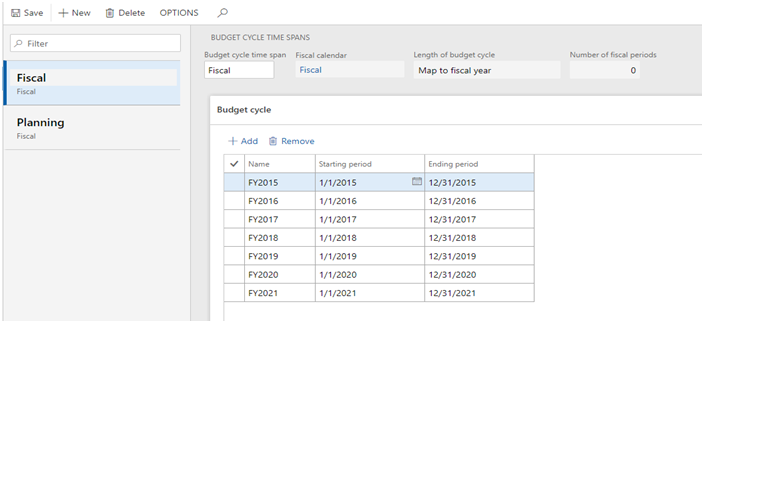
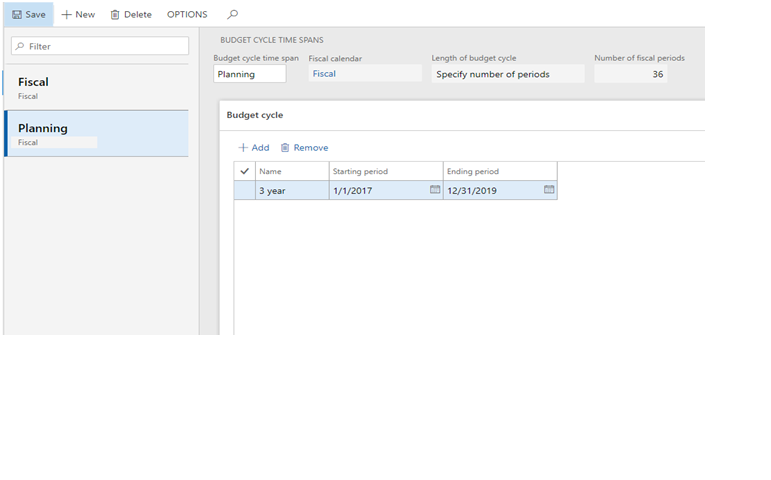
‘Budget cycle’ is defined above
- Budget Code: Budget codes are used to categorize the budget data entered in the system. There are different types of budget codes available in the system. ‘Original budget’ is used when creating an initial budget. ‘Revision budget’ is used when the original budget is created and is going through some changes. This helps in tracking the changes made to a budget. ‘Expense or Revenue budget, is used to create a budget plan for expenses to be incurred or revenue to be generated. By clicking ‘new’ button, one can create a new budget code according to the business requirements.
Below is the process to define the budget code:
Budgeting->Setup->Basic budgeting->Budget codes
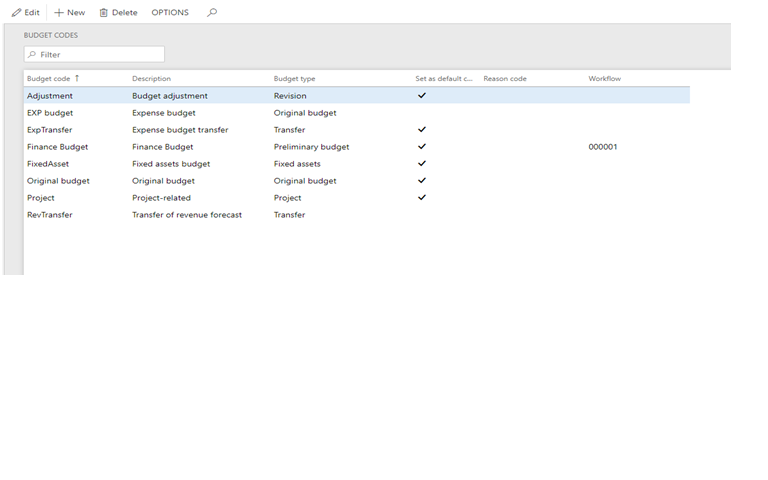
‘Budget code’ is defined as per the requirement/time frame
- Budget Model: Budget model is a bucket where the different types of budget codes are entered. This is used to determine the classification of budgets created based on their type, geographical location etc. E.g., Operating budget model – This holds the data of the budget codes created for operating expenses or operating income. US budget model – This holds the budget data created for a certain US legal entity.
Below is the process to define the different codes in the budget model:
Budgeting->Setup->Basic budgeting->Budget Models
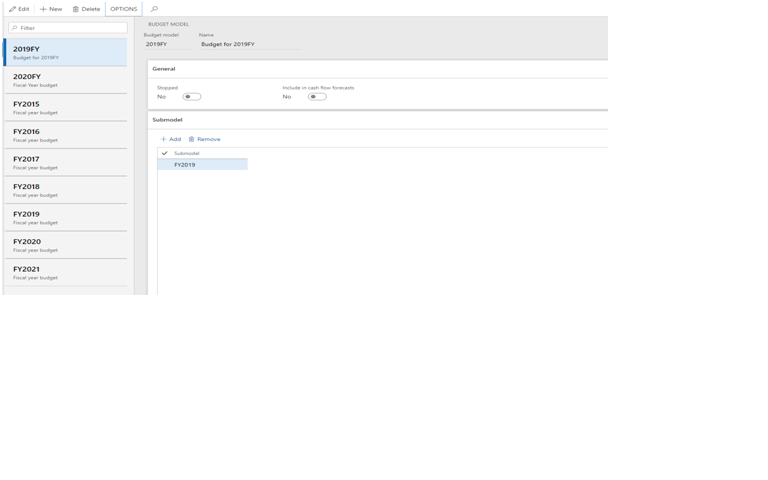
In the above budget model ‘budget code’ is defined
- Budget Dimensions:These are not regular financial dimensions which we set up in the GL module. These are set up in the Budgeting module for budget reporting. However, the list is connected to the dimensions selected in the account structures created for budgeting. These can be added up or deleted from the list by checking the boxes on the left and clicking the arrow symbols. Below is the process to assign budget dimensions:
Budgeting->Setup->Basic budgeting->Dimensions for budgeting
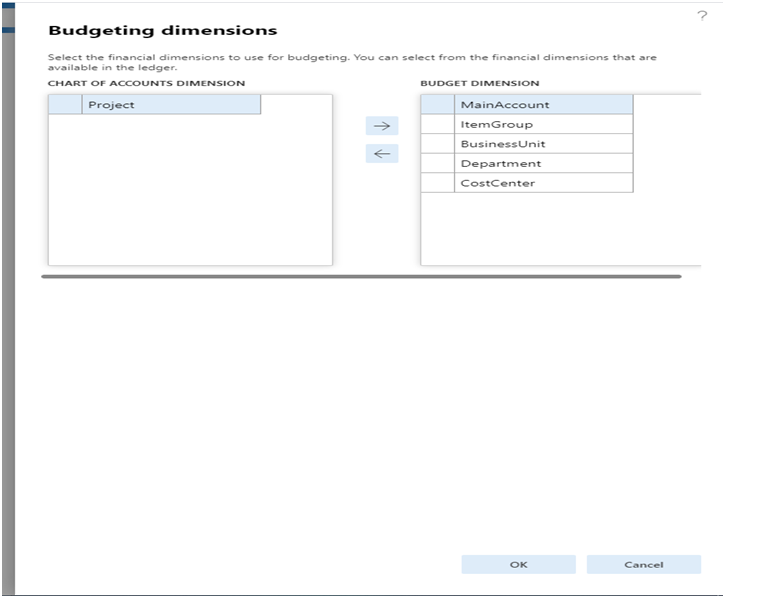
The ‘budget dimension’ is defined for use
- Budget Allocation terms: These are the rules created in order to segregate the budgeted amount among various financial dimensions. Whenever, a budget register entry (which will be covered in upcoming blog) is created and in the ‘allocate to dimensions’ tab at the line level is clicked, a list is opened from which one can select the budget allocation terms which will segregate the budget automatically in the percentage values defined in the allocation terms.
Below is the process to define the budget allocation terms:
Budgeting->Setup->Basic budgeting/Budget planning->Budget Allocation terms
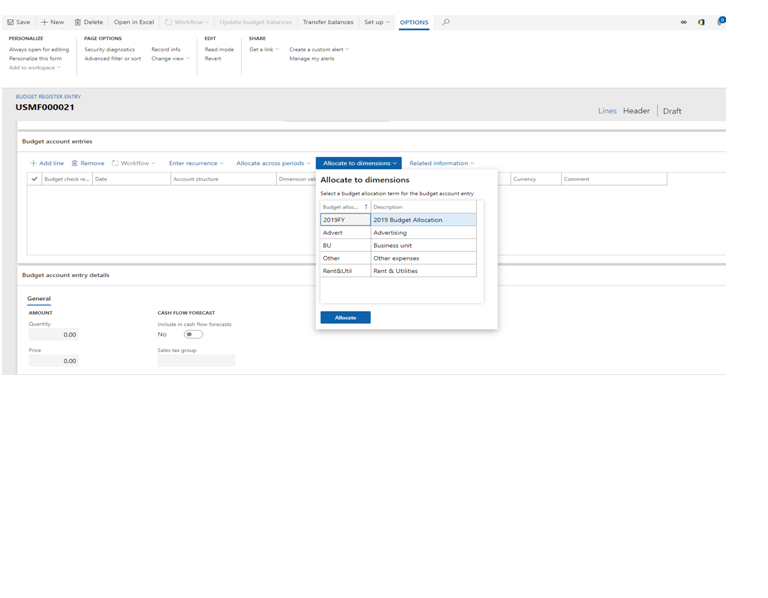
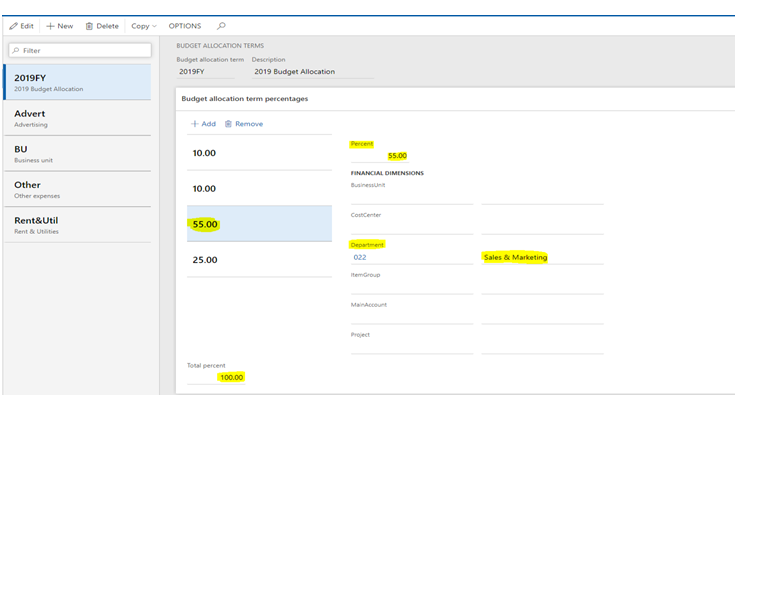
In the above picture, you will see a budget allocation terms with name ‘2019FY’ has been created. There are percentage values defined for each department dimension. The total should be 100 and any number of percentage values summing up to 100 can be defined as per the picture, Sales & Marketing department has been assigned 55% of the budget amount.
- Budgeting Parameters: This page helps a user to configure the settings like budget journal, time period for budget balances, number sequences for budget register entries, budget plans etc.
To understand the time period for budget balances parameter, let us consider a realistic scenario: Imagine you have a budget for the account of $ 6000 for the year 2018 divided into $ 500 per month. So your budget entries: Jan 2018: $ 500, Feb 2018: $ 500, etc.
You have posted an invoice with the amount $ 400 in January.
It is now February. You want to create a new transaction (amount $ 550). The options will do the next:
Fiscal period: Your budget space is not enough. It is only $ 500
Fiscal year: The remaining budget is now $ 6000-$ 400 = $ 5600. So enough budget to proceed.
Fiscal year to date: The remaining budget is: (2 * $ 500) - $ 400 = $ 600.
Below is the process of how various parameters pertaining to budget are assigned:
Budgeting->Setup->Basic budgeting/Budget planning->Budgeting Parameters
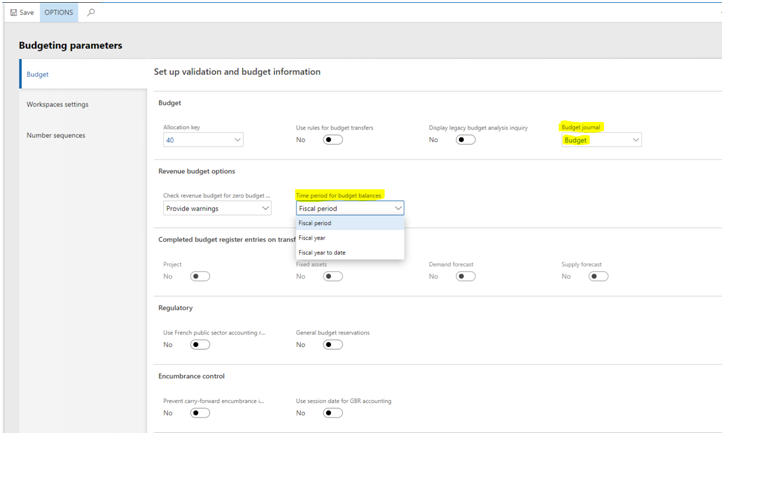
Various parameters are set as per the user objective. In part 2 of the Basic budgeting, I have mentioned a step wise process to create a budget register entry in MS Dynamics 365 F&O using these configurations. click here to go to part 2