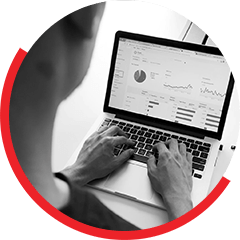“A Budget register entry is a document where the details of approved budget for a legal entity are maintained.The lines in a budget register entry document are known as budget account entries, and contain financial dimension information, dates, and the amounts of the approved budget. The budget register entry document is integrated with basic financial reports and inquiry pages where ledger actual amounts are compared to budget amounts”.
In order to process a budget register entry without hindrance, user would need to refer the Basic Budgeting part 1 wherein I have listed down the processes of configuring required elements which are a key for a budget register entry to work.
Illustration:
We will create a sample budget register entry for Advertising expenses for the year 2020 for the amount 50000 USD incorporating all the above components. We will try to show the different types of budget allocations across a fiscal year. Below is how it’s done:
- Login into Microsoft Dynamics 365 F&O application
- Select your desired entity. E.g., USMF
- Follow the navigation path to open Budget register entries page. Budgeting->Budget register entries
- Click New. A page will open to input the budget details
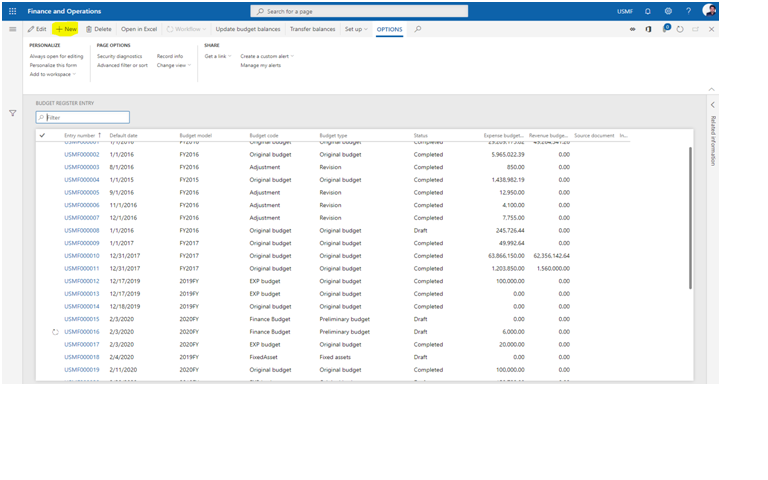
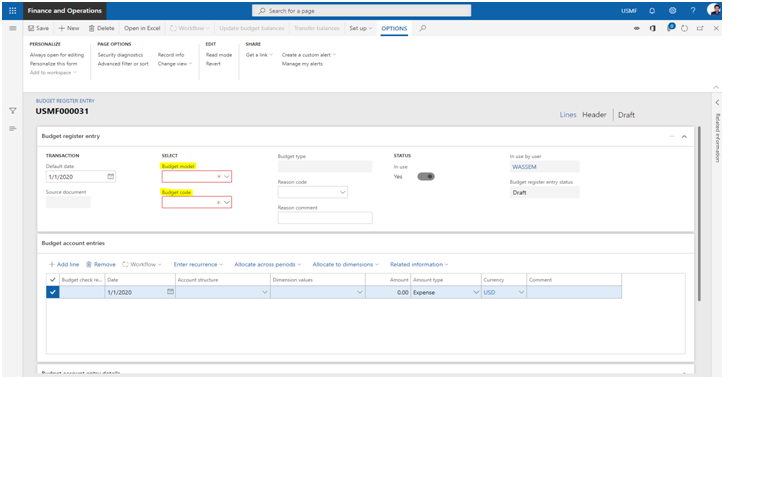
- Enter date. Remember Budget model and Budget code fields are mandatory
- System will not allow to proceed without entering the mandatory details
- Select Budget model from the drop-down list. You can select the one which you created
- Similarly select the Budget code as well
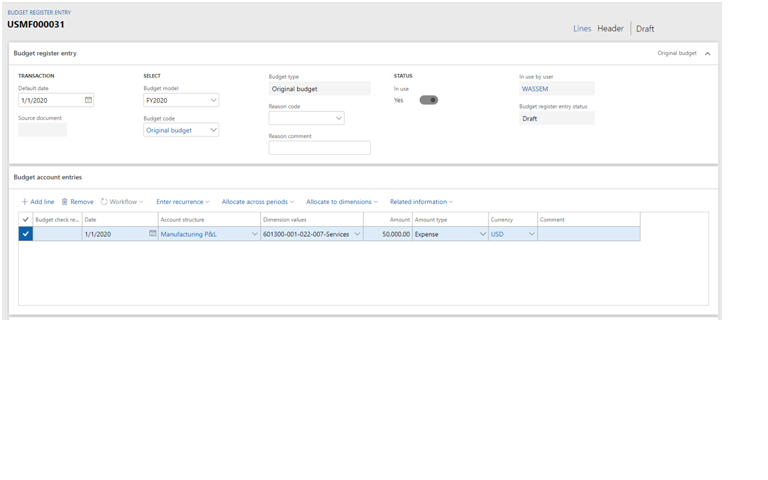
- In the Budget account entries section, select the desired date. If not selected, system will pick the date defined at the header level
- Select the appropriate account structure in the respective field
- If you are creating an operating budget then it is viable to select the P&L account structure. Likewise for Capex budget, it is viable to select the Balance sheet account structure
- If you are creating an operating budget then it is viable to select the P&L account structure. Likewise for Capex budget, it is viable to select the Balance sheet account structure
- In this scenario, a budget for Advertising expenses (Account#601300) is created
- I have selected business unit as Home, department as Sales & marketing, Cost center as Trade shows and Product as Services
- Account type and Currency fields are auto populated
- Enter the budgeted amount. Here an amount of 50000 USD has been entered
- Now click on ‘Save’ button. Once this is clicked, ‘Update budget balances’ button gets enabled on the top
- Now click on ‘Update budget balances’ button. A window gets opened for the final confirmation with ‘Update’ and ‘Cancel’ button at the bottom. When ‘update’ button is clicked, a new budget will be created for Advertising expenses. As shown in the figure below
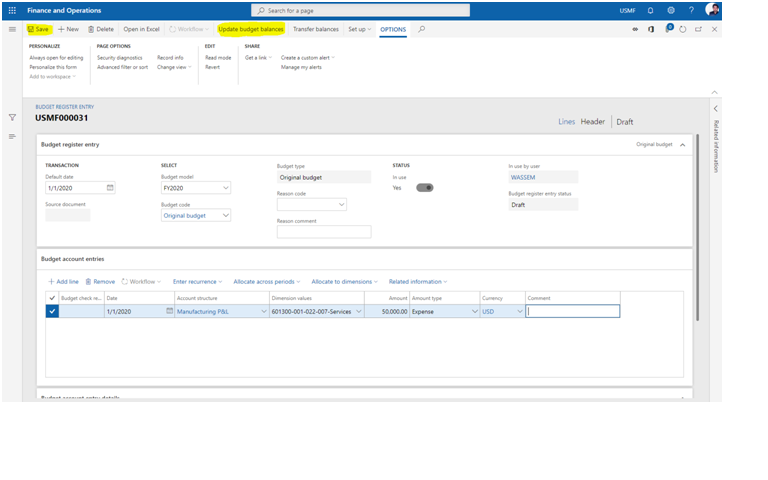
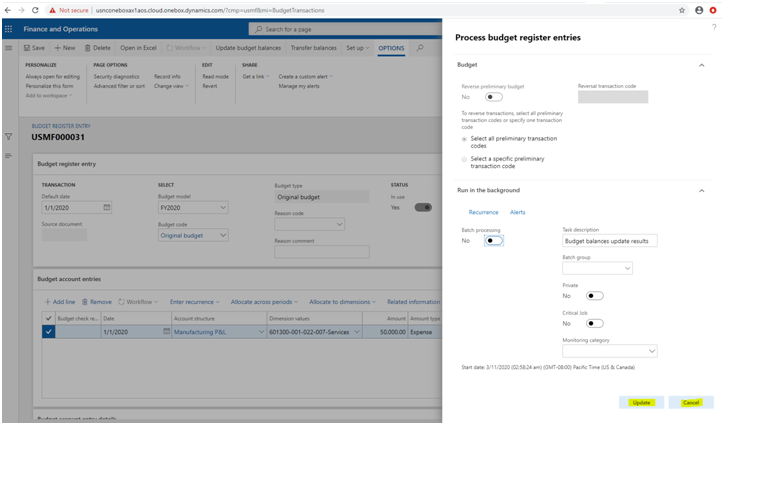
With the collaborative and process-driven nature of the budget planning functionality of Dynamics 365 Finance, you can make your budget process more efficient and include more people in the process, all while reducing the redundant manual entry. click here to go to part 1